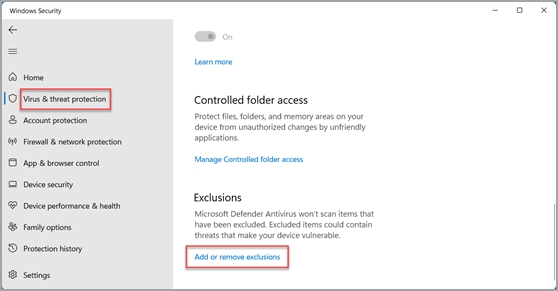Add an exclusion to Windows Security (or just turn off real-time protection)
Last updated
Last updated
Select Start , then open Settings . Under Privacy & security , select Virus & threat protection.
If you just want to turn off Real-time protection, slide the switch from on to off and you’re done.
Go on to next step to add an exclusion.
Under Virus & threat protection settings, select Manage settings, and then under Exclusions, select Add or remove exclusions.
Where to add an exclusion in the Windows Security app. 2. Select Add an exclusion, and then select from files, folders, file types, or process. A folder exclusion will apply to all subfolders within the folder as well.