How to Create Symbolic Links with mklink
You can create symbolic links using the mklink command in a Command Prompt window as Administrator or as a regular user. To do this without an Administrator Command Prompt window, you must first enable Developer Mode from Settings > Update & Security > For Developers.
⚠️ To open Command Prompt as admin, click the Start button, search “cmd” or “Command Prompt,” then select “Run as Administrator”. ⚠️ Windows 11 doesn’t require administrative privileges to create symbolic links.
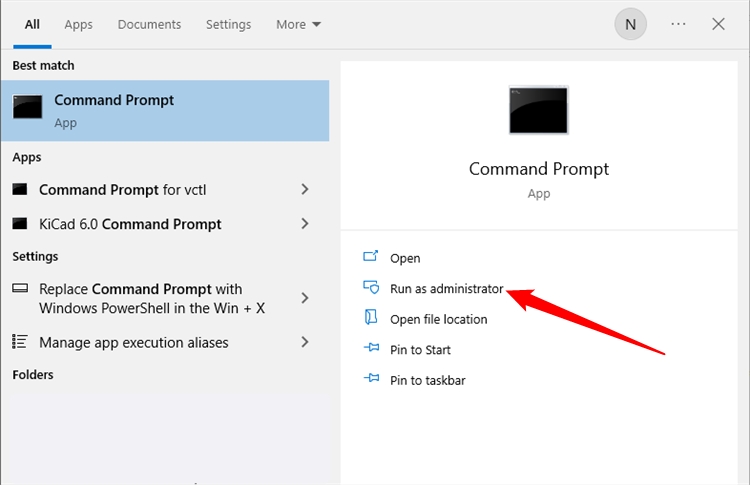
https://static1.howtogeekimages.com/wordpress/wp-content/uploads/2023/08/launch-command-prompt.png
Without any extra options, mklink creates a symbolic link to a file. The below command creates a symbolic, or “soft”, link at Link pointing to the file Target :
Use /D when you want to create a soft link pointing to a directory. like so:
Use /H when you want to create a hard link pointing to a file:
Use /J to create a hard link pointing to a directory, also known as a directory junction:
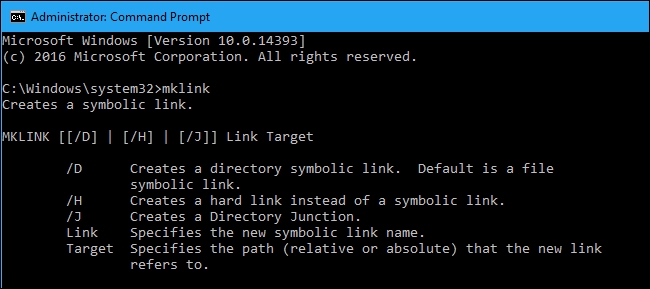
https://static1.howtogeekimages.com/wordpress/wp-content/uploads/2016/12/img_585a0d3194149.png
So, for example, if you wanted to create a directory junction (a hard link to a folder) at “C:\LinkToFolder” that pointed to “C:\Users\Name\OriginalFolder,” you’d run the following command:
You’ll need to put quotation marks around paths with spaces. For example, if the folders are instead named “C:\Link To Folder” and “C:\Users\Name\Original Folder,” you’d use the following command instead:
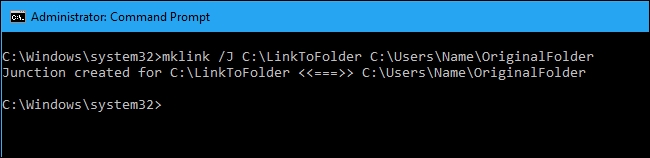
https://static1.howtogeekimages.com/wordpress/wp-content/uploads/2016/12/img_585a0d4f1fbf2.png
If you see the message “You do not have sufficient privilege to perform this operation.”, you need to launch the Command Prompt as Administrator before running the command.
Last updated